How do I scan a barcode using my device camera?
When accessing MC Express from a mobile device, such an iOS or Android device, options are available to scan an available barcode to expedite finding a given record. The Scan button will show for global search.
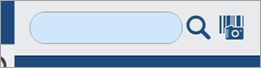
In addition, the scan icon shows in numerous places in the system from which a Part of Asset barcode might be valuable to scan. For example, a scan icon is available adjacent to the Asset field when creating a new work order so that an available asset tag can be scanned. Similarly, features such as Count and Transfer Inventory provide an option to scan an available barcode from the Stockroom label.
To scan an available barcode:
-
Press or tap the Scan button.
The Barcode Scan page opens.
-
Position the code properly in the camera.
The camera scans the barcode automatically and a dialog opens, prompting you to confirm the read.
-
Confirm the code read by selecting the dialog or by selecting Apply.
The system navigates to the corresponding record in MC Express.
